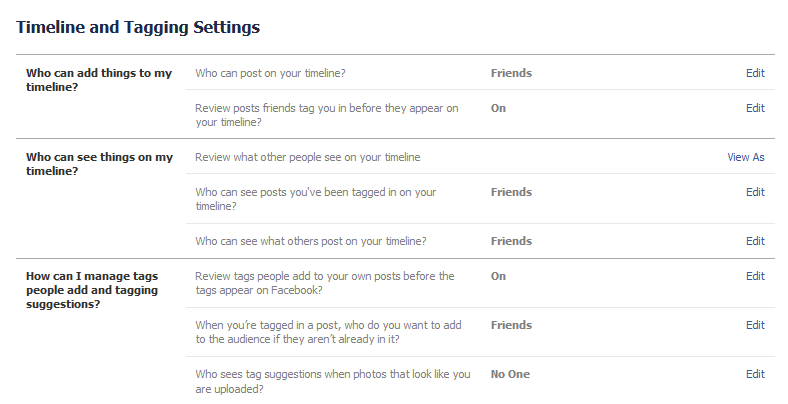Get help with your Facebook privacy settings here.
You will probably agree that one of the number one concerns in using Facebook is privacy. It can seem overwhelming to keep your information private on Facebook. This is understandable as online theft seems to be commonplace.
 There are a few key areas regarding privacy that you can address in order to have more control over your Facebook presence. Be sure to check your settings occasionally, and read the tips below. You will need to dig further and learn more if you really want to keep your information private.
There are a few key areas regarding privacy that you can address in order to have more control over your Facebook presence. Be sure to check your settings occasionally, and read the tips below. You will need to dig further and learn more if you really want to keep your information private.
Facebook Privacy Settings
Each personal profile has privacy settings. These settings allow you to set a default for who can see your posts.
Log in and click the down arrow in the upper right corner of Facebook to access Settings. Choose Privacy Settings in the left navigation menu. You should be on the screen below.
Who can see your future posts? is a setting you will want to review below. If it is set to Friends, then all of your connections can see your posts. These are the options in the dropdown box: Public, Friends, Friends except Acquaintances, Only Me, Custom (you can manually add or exclude certain friends), various lists that Facebook has automatically set up, or lists that you have set up.
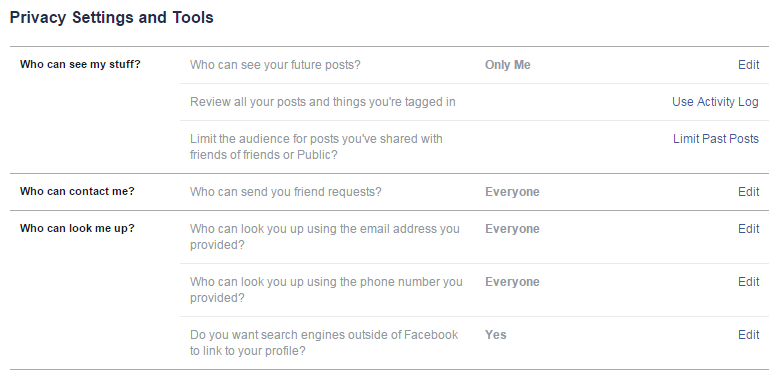
Tip: You can change who receives status updates when you are posting (see arrow below). The key is to remember to change it back to your default for your next update as your selection may stay active. This is important as you want to avoid posts going to the wrong people or the public by accident!
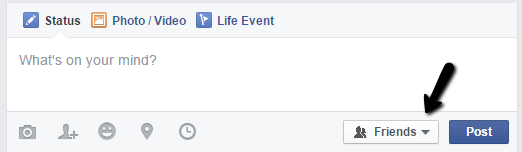
Another way to get to your privacy settings is to click on the lock in the upper right of your screen (Privacy Shortcuts). Note: You can also get to the screen above through Privacy Shortcuts and text link See More Settings at the bottom.
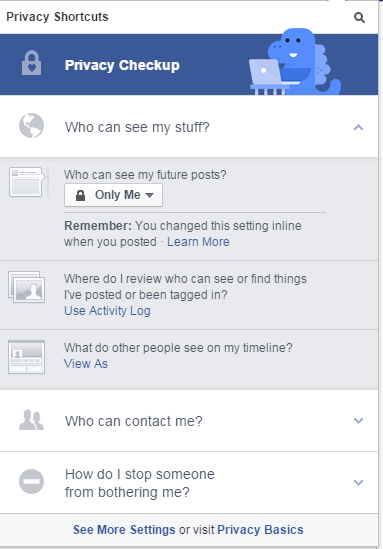
A good rule of thumb to follow is to never post intimate details on your social media profiles or in your posts. Even if you have changed your Facebook privacy settings, glitches happen! Assume that if you put something on the Internet, it can be found, especially if you have search turned on (see Who can look me up above under Privacy Settings and Tools).
*All public posts can potentially be indexed by search engines.*
Facebook Timeline and Tagging Settings
There is a handy feature under Settings to see what others are viewing on your Facebook timeline (your posts). Under Settings click on Timeline and Tagging in the left navigation, Who can see things on my timeline?, View As. You can select Public or View As Specific person at the very top of the page.
Tip: You can also view your profile as the public simply by not logging in to Facebook and viewing your profile. Just type in http://facebook.com/username. To find your username click on the down arrow in the upper right corner of the page and Settings, General, General Account Settings, Username.
Have you ever had someone tag you in their post or photo, and wondered if you could change that? You can control tagged posts and photos showing on your timeline by changing the settings above How can I manage tags people add and tagging suggestions?. Make sure Review tags people add to your own posts says On and click on Edit to ensure it says Enabled. You should receive a notification when someone tags you for your approval under Timeline Review. (Note that your friend’s post with you tagged will still show on their timeline.)
Also, if you do not want Facebook automatically tagging people in posts that look like you, make sure you change the setting to No One under How can I manage tags people add and tagging suggestions?, Who sees tag suggestions when photos that look like you are uploaded?
Be safe online, and stay tuned for more Facebook help! Don’t miss it–be sure to subscribe to our monthly email newsletter to keep up on our blogs. ; )
More Facebook help:
USA Today – 5 Facebook Settings You Need to Check Now
Mashable – Facebook Tweaks Privacy: You Can No Longer Hide from Search
Blog updated 2/5/16
Another Small Business Internet Marketing Blog by Tina Reed Johnson