First you need to claim your business in Google!
We all know that a Google listing for your business is crucial because hey, it’s Google. It’s the perfect place for reviews because they are part of your listing and users can check your credibility. Google Business Profile is necessary for local SEO (search engine optimization). When was the last time your received a local call from someone that found you on Google? If the answer is never, maybe it is because you don’t have a listing or it needs some work.
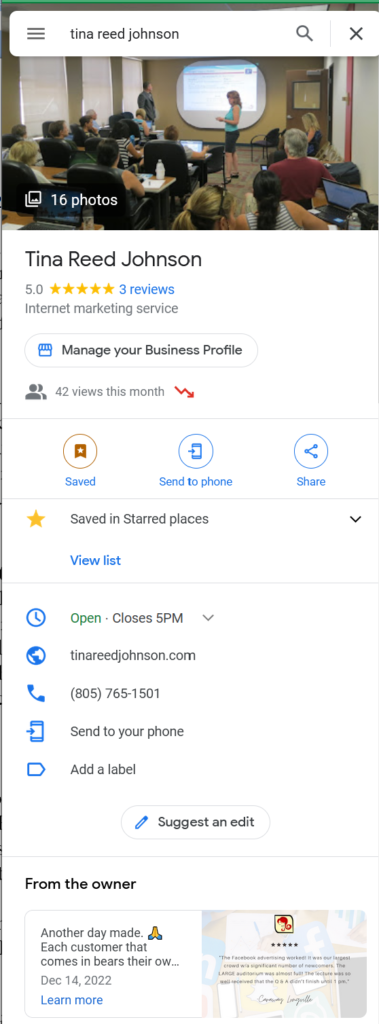
Does your listing say “You manage this Business Profile” when logged in with your Gmail account? If it does, then it is already claimed but you will want to optimize your listing. Skip to #3 below and be sure to read all the tips. If it says “Manage your Business Profile” then you need to log in to Google before claiming or managing your listing.
How to get your business listed in Google Search & Maps & Apps
1. Go to google.com and search for the name of your business or organization and the name of your city and state.
On desktop computers, you may see your Website listing near the top of Google Search. On the right, there should be a section with your business name, Website link, contact information, hours, reviews, and posts (if this information has been submitted). This is called the Google Knowledge Graph.
On mobile, this information will show near the top of your screen, followed by info about your Website. Listings will appear different depending upon the device used and which Website you view it in (Google Search or Google Maps).
2. If you have not already claimed your business, you will see a link that says “Own this business?” Click on the link and follow the instructions.
You can also use Google Maps to claim your listing for local business/organizations. The process is essentially the same, but terminology is different. Google Search says “Own this business?” and Google Maps says “Claim this business.”
3. The process to manage your Google Business Profile has changed. Listings are still available on the dashboard of Business Profile Manager, but your business listing is linked directly to Google Search which is where you manage your account (see insert below). Google Business Profile can be used to manage either a single business listing or multiple listings/locations on one dashboard. Links are on the left under “Businesses.”
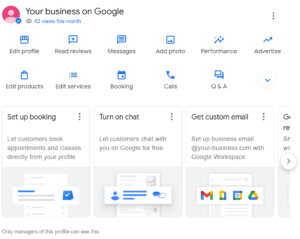
Update: Google no longer allows you to add managers to your account.
Google Listing Tips
- Make sure that you use the official name of your business that is on your business license. Google may ask you for documentation/proof of your business name, if you do not register it correctly. This is a pain believe me, so do it right the first time.
- When claiming or managing your business on Google, use a permanent business email address. Do not use a personal email. Ensure email log-in information is documented in a central location in order for an employee or business partner to have access in the future.
- If you are having trouble claiming your business listing but need to make a change, try submitting an edit as a Google user. If Google finds the change request reasonable and accurate they will hopefully accept and make the change for you.
How to Increase Engagement
Google recommends changing or adding information frequently–once a week is ideal. Posting, updating info and adding photos will also help increase the status of your listing. The top three listings for keyword searches are in the Google Local Pack, above organic search listings.
Fresh, attractive images will entice users to click on your listing. New images, photos and/or videos should be uploaded on a regular basis. See Add photo on the image above.
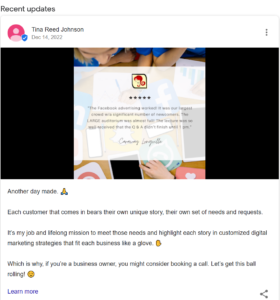
Add a new post under Add update on the Google Search page with your listing, after you have logged in to manage your account. You can be really creative with your posts, and use similar posts to your social media channels. You can also add links to your Website on your post within the text or below under a call to action (see Learn more on the sample post above).
Your customers can help by posting reviews under Write a Review, or help make a needed change to your listing under Suggest an edit, and even uploading their own photos under Add a Photo on Google Search. Be sure to reply to customer reviews by thanking them and adding a personal comment.
Note: You can’t delete customer photos directly. You need to flag the individual photo under the Photos tab and have a good reason for deletion, such as an inappropriate photo. Google will delete photos at its discretion.
More Help!
Another Small Business Internet Marketing Blog by Tina Reed Johnson